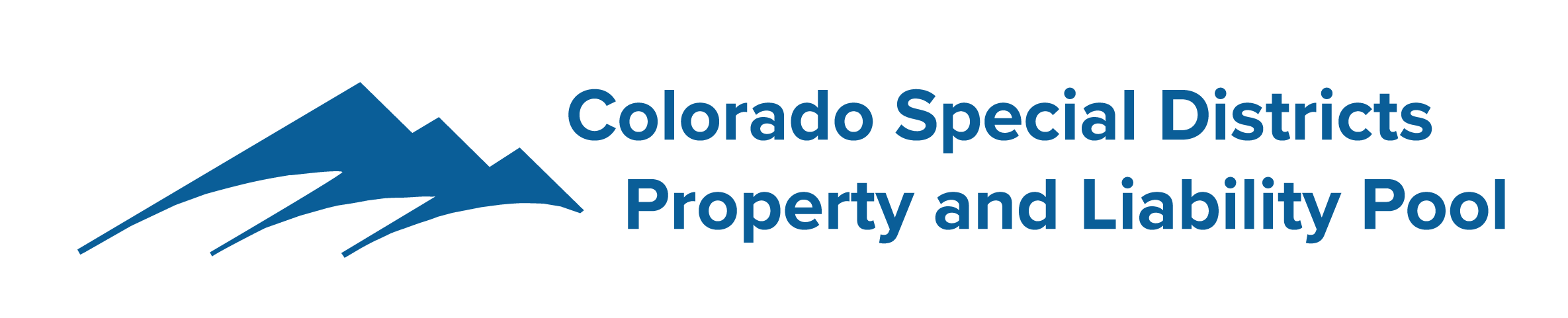How to Manage Drivers in Qorta
SambaSafety Qorta Instructions
To add a driver
- On the "People" page select "Add New"
- Select "New Person"
- For Colorado:
- First Name, Middle Name (if you have it) Last Name, SFX is applicable
- Search Group and select the correct District the driver belongs to
- Date of Birth
- License State
- License #
- SAVE
To remove a driver
- Use the magnifying glass icon on the upper right-hand side of the “People” page to search for a driver
- Select the driver and open their page
- Select “Monitoring” and turn monitoring off
- In the first section, select the pencil icon on the right-hand side to edit the information
- Select the “Status” box and change it from “Active” to “Archive"
- Select "Save Person"
To update driver information
- Use the magnifying glass icon on the upper right-hand side of the "People" page to search for a driver
- Select the driver and open their page
- Select “Monitoring” and turn monitoring off
- Scroll down to the “License Summary” section at the bottom of the page and select the pencil icon on the right hand side to edit the information
- Make the necessary changes
- Select “Purchase MVR” on the top right-hand side
- Select “Monitoring” and turn monitoring on
- Select “Save Person”
To run a report of a member’s drivers
- Go to "Reports" tab
- Scroll down
- Select “MVR History Report”
- Filter the Group by selecting the upside down lined triangle on the right hand side
- In the "Group" box, select the group you want
- Select the upside down arrow at the top right hand side and download the report in Excel.
Turn on Continuous MVR Alerts
- Login to Qorta
- Click on your Username shown in the upper right-hand corner
- Click into “User Preferences”
- There – you will select if you would like to receive daily or continuous updates. Here is what the screens should look like:
- Once an option is selected, users will automatically start receiving emails based on the type of alerts checked under User Preferences